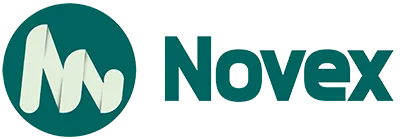Having an online presence is essential for businesses of all sizes in the digital age. Whether you run a small local shop or a larger service-based business, setting up Google My Business (GMB) is one of the most powerful ways to enhance your visibility. A well-optimized GMB profile can increase your business’s chances of appearing in local search results, making it easier for potential customers to find you. Google’s free tool ensures your business is visible in Google Maps and search results when local customers look for businesses like yours. In this guide, we’ll walk you through the 10 simple steps to create your Google My Business profile and ensure it works to its full potential.
Step 1: Create or Sign In to Your Google Account
Before you can start setting up Google My Business, you need a Google account. If you already have a Google account (such as Gmail), simply sign in. If you don’t, creating one is easy and free. Go to the Google Account creation page and follow the prompts to create a new account.
It’s important to use your business email address to keep your accounts professional and organized. Once you’ve signed in, you’ll be ready to move forward with your Google My Business setup.
Step 2: Go to Google My Business
Once you’re signed into your Google account, the next step is to access the Google My Business platform. Go to the Google My Business website and click on “Manage now.” This will direct you to the business profile manager, where you can either create a new profile or claim an existing one if your business has already been listed.
You may be asking, how to get your business on Google? The first step is creating or claiming your Google My Business listing. If your business is already listed, you can simply claim it. If not, don’t worry—just follow the instructions to create a new listing.
Step 3: Add Your Business
Once you’re in the GMB dashboard, you’ll need to add my business to Google if it isn’t already listed. If your business is not listed, click on “Add your business to Google.” You’ll be asked to enter your business name, select a category (e.g., restaurant, dentist, etc.), and provide location details.
Now, you might be wondering, how do I put my business on Google? It’s simple! Just provide your business name, select a relevant category, and add your business location. If you run a service-area business, you can skip the physical address and instead specify the cities or regions you serve.
Step 4: Enter Business Information
After entering your business name and category, you’ll need to provide more details to complete your profile. This includes your business address (if applicable), phone number, website URL, and service areas.
Wondering how do you list your business on Google? It’s as simple as entering your business information in the required fields. Make sure your details are consistent with other online listings to improve your credibility. For example, your business address, phone number, and website URL should match what’s listed on your website and other platforms like social media.
The more complete and consistent your profile is, the more likely your business will be displayed in local searches.
Step 5: Add Your Location (If Applicable)
If your business has a physical location where customers can visit, make sure to include it. This information helps Google display your business on Google Maps and in local search results when users search for businesses near them.
However, if you run a service-area business with no physical storefront, you can still list your business. Simply define the regions or cities you serve, and Google will show your business to users in those areas.
Step 6: Add Contact Information
Next, you’ll need to add your business’s contact information. This is where you’ll enter your phone number and website URL. Having this information on your Google My Business profile allows customers to reach out to you directly from your profile.
Google also gives you the option to add additional contact options such as email addresses or a direct messaging feature. Providing multiple ways for customers to contact you can improve accessibility and customer engagement.
Step 7: Set Your Business Hours
One of the most important aspects of your Google My Business profile is your operating hours. Make sure you enter your regular business hours, including weekends and holidays. If your hours change seasonally or for special events, you can easily adjust them in your profile.
Google also allows you to mark special hours for holidays or specific days (e.g., Christmas or national holidays). Accurate business hours ensure that customers know when they can visit or reach out to your business, improving the likelihood of them contacting or visiting you.
Step 8: Verify Your Business
Once your profile is filled out, you’ll need to verify your Google My Business listing to confirm that you own it. Google offers several verification methods, including receiving a postcard with a verification code, receiving a phone call or text message, or verifying via email or video.
Verification may take a few days, but once it’s complete, your profile will be live, and your business will show up in Google search results. It’s essential to complete this step to ensure that your listing is official and trusted by Google.
Step 9: Add Photos and Videos
A picture is worth a thousand words. Photos and videos are essential for attracting potential customers and making your business look more professional. Upload images of your storefront, products, services, or your team. High-quality visuals help customers better understand what you offer and make your listing stand out from competitors.
Google also allows you to upload videos, which can be a great way to showcase your business. Whether it’s a quick tour of your store, a demonstration of your services, or a behind-the-scenes look at your business, videos give customers a more engaging experience.
Step 10: Optimize Your Profile
Once your profile is complete and verified, it’s time to optimize your Google My Business profile. Optimizing your profile ensures it remains accurate, up-to-date, and engaging for users. Here are a few tips to make your profile stand out:
- Write a compelling business description: This is your chance to explain what makes your business unique and why customers should choose you.
- Encourage reviews: Positive customer reviews help boost your profile’s credibility and increase customer trust. Respond to both positive and negative reviews to show that you value feedback.
- Post regularly: Use the posts feature to share updates, special offers, and events. This will help keep your profile active and engaging for users, which may help your business rank higher in local searches.
Bonus: How to Advertise Through Google
Once your Google My Business profile is up and running, you may want to advertise through Google. One of the most effective ways to reach more customers is through Google Ads. How to run Google Ads can be a bit complex, but it’s a powerful tool to get your business in front of potential customers. You can create ads that appear in Google search results and across other websites within Google’s network.
If you’re unsure about the best strategies to implement, you may consider hiring an expert. Why You Should Hire a Marketing Agency could provide valuable insights into how a marketing agency can help you manage your Google Ads and other digital marketing needs to enhance your business growth.
Conclusion
Setting up your Google My Business profile is one of the easiest and most effective ways to increase your local visibility and attract new customers. By following these 10 simple steps, you can ensure your business is properly listed on Google, making it easier for potential customers to find you online.
If you’re wondering, what is Google Suites? Google Suites, also known as G Suite, is a suite of productivity tools like Google Docs, Gmail, Google Drive, and more. These tools can be integrated with your Google My Business profile to enhance your business operations and improve your efficiency.
Remember, maintaining an updated and optimized Google My Business profile is an ongoing process. Keep your business details accurate, engage with customers through reviews, and take advantage of the features that Google offers to maximize your profile’s potential. With the right setup, you’ll see increased visibility, improved customer trust, and ultimately, more business.