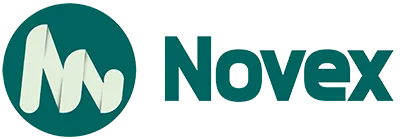Is your WordPress website running slow? Are visitors bouncing off before your homepage even loads? If you’ve noticed sluggish performance, you’re not alone—and it’s costing you. In today’s digital landscape, speed isn’t just a luxury; it’s a necessity. Studies show that a mere 1-second delay in page load time can reduce conversions by up to 7%, and for every additional second, user frustration grows.
Page speed directly impacts User Experience (UX)—slow-loading websites lead to higher bounce rates, decreased engagement, and fewer sales or sign-ups. But that’s not all. Google uses page speed as a key ranking factor, particularly through Core Web Vitals like Largest Contentful Paint (LCP), Interaction to Next Paint (INP), and Cumulative Layout Shift (CLS). If your site doesn’t meet these performance benchmarks, your SEO—and your traffic—could suffer.
The good news? You don’t need to be a developer to fix it. This 10-step guide will walk you through easy, actionable strategies to dramatically improve your WordPress site speed. From caching plugins and image optimization, to hosting upgrades and minifying code, you’ll learn practical fixes that work—even if you’re not tech-savvy.
Understanding What Slows Down WordPress (The “Why”)
Before we jump into fixing a slow WordPress website, it’s essential to understand what’s causing the sluggishness in the first place. If you’ve ever Googled “Why is my WordPress site slow?”, the answer usually lies in a combination of technical bottlenecks and poor optimization practices.
- Poor Web Hosting:
The foundation of your site’s performance lies in your hosting environment. Cheap shared hosting often lacks the necessary bandwidth, CPU power, and memory to handle traffic efficiently especially if you run a dynamic or media-heavy site.
- Unoptimized Images and Media Files:
Uploading large, uncompressed images or using outdated formats like BMP can significantly increase page load times. WordPress sites that lack proper image optimization struggle to pass Core Web Vitals like LCP.
- Bloated Plugins and Themes:
Running too many plugins or poorly coded ones leads to excessive HTTP requests, JavaScript conflicts, and theme bloat. This clutters your site and slows performance.
- No Caching Strategy:
Without caching, every visit triggers fresh database queries and server requests. Implementing browser caching and server-side caching can reduce server load and speed up delivery.
- Database Bloat:
Over time, your database collects post revisions, spam comments, transients, and orphaned data. If left unchecked, this slows down backend processes.
- External Scripts and Embeds:
Widgets, ad networks, font libraries (like Google Fonts), and analytics tools can delay page rendering and increase load times.
- Outdated PHP Version:
Running on older versions like PHP 5.6 instead of PHP 8.0 or above can drastically affect performance and security.
Understanding these performance bottlenecks is the first step toward optimizing your WordPress website for both users and search engines. In the next section, we’ll begin fixing them step by step.
The 10-Step Guide to Speed Up Your WordPress Website
Step 1: Choose a High-Quality WordPress Hosting Provider
Your hosting provider has a direct impact on your website’s performance, especially Time To First Byte (TTFB). Shared hosting, while cost-effective, often means limited server resources and slower load times. Instead, consider VPS (Virtual Private Server), dedicated hosting, or better yet, managed WordPress hosting, which is optimized specifically for WordPress performance and security.
How to Fix It: Switch to a reputable managed hosting provider such as Kinsta, WP Engine, SiteGround, or Cloudways. These platforms offer faster response times, built-in caching, and enhanced security. Use tools like GTmetrix or WebPageTest to evaluate your current hosting performance and TTFB scores.
Step 2: Implement Robust Caching
Caching is essential to speed optimization. Without it, your server generates a fresh page for every visitor. Caching stores static versions of your pages and serves them instantly.
How to Fix It: Use plugins like WP Rocket (premium), LiteSpeed Cache (for LiteSpeed servers), WP Super Cache, or WP Fastest Cache. After installation, enable page caching, browser caching, and optionally object caching to reduce load times. Most plugins offer one-click setup options for beginners.
Step 3: Optimize Images & Media
High-resolution images can drastically slow down your site. Optimizing them can bring significant speed improvements, especially in metrics like Largest Contentful Paint (LCP).
How to Fix It: Compress images using lossy (smaller size, slight quality reduction) or lossless (no quality loss) methods. Use tools or plugins like ShortPixel, Imagify, Optimole, or Smush. Convert images to modern formats like WebP, resize them to appropriate dimensions, and enable lazy loading to defer offscreen media.
Step 4: Use a Content Delivery Network (CDN)
A CDN distributes your site’s static content (images, scripts, stylesheets) across global servers, ensuring users load from the nearest data center.
How to Fix It: Integrate a CDN like Cloudflare, BunnyCDN, or KeyCDN. These services cache and serve your content from multiple locations worldwide, reducing latency and improving load speed. Most CDN providers offer easy WordPress integration via plugins or DNS settings.
Step 5: Optimize Your WordPress Database
Over time, your WordPress database stores unnecessary data such as post revisions, spam comments, and transients, which can slow down queries.
How to Fix It: Install plugins like WP-Optimize, WP-Sweep, or Advanced Database Cleaner to clean up your database. Always create a backup before performing database optimizations. Schedule automatic cleanups to keep your database lean and fast.
Step 6: Minify CSS, JavaScript, and HTML
Minification removes unnecessary characters from your code like spaces, comments, and line breaks reducing file size and speeding up load time.
How to Fix It: Use optimization plugins such as Autoptimize, WP Rocket, or LiteSpeed Cache to enable minification. These tools often let you minify CSS, JavaScript, and HTML with a few clicks. Combine files where possible to reduce HTTP requests.
Step 7: Defer Parsing of JavaScript & Eliminate Render-Blocking Resources
JavaScript files can delay how quickly your page loads and displays content to users. These delays affect LCP and First Contentful Paint (FCP).
How to Fix It: Use plugins like WP Rocket or Asset CleanUp to defer JavaScript loading or add defer and async attributes manually. Enable “remove unused CSS” to reduce render-blocking resources. Many caching plugins offer these settings in advanced optimization tabs.
Step 8: Keep WordPress Core, Themes, and Plugins Updated
Outdated software can slow your site and expose it to vulnerabilities. Updates often include performance improvements and security fixes.
How to Fix It: Regularly update WordPress core, themes, and plugins via the admin dashboard. For added safety, use a staging site to test updates before applying them live. Delete unused themes and plugins to reduce load and clutter.
Step 9: Choose a Lightweight & Speed-Optimized Theme
Heavy themes packed with features you don’t use can drag down your site’s performance.
How to Fix It: Choose themes built for speed and minimalism like Astra, GeneratePress, Neve, Kadence, or Hello Elementor. Always preview a theme’s demo site with tools like GTmetrix to assess its performance. Avoid multipurpose themes with excessive bundled plugins.
Step 10: Reduce External HTTP Requests & Server Calls
Every external file—like third-party fonts, scripts, or ads—adds load time and complexity to your site.
How to Fix It: Host fonts locally, limit YouTube embeds, and combine font requests where possible. Disable pingbacks and trackbacks via WordPress settings. Limit post revisions using a plugin or by editing wp-config.php. Audit plugins and remove any that are unnecessary or duplicate functionality.
How to Test Your WordPress Website Speed
Before optimizing, it’s crucial to know where your site stands. You can’t improve what you don’t measure. Regular speed tests help you identify bottlenecks, monitor progress, and validate the effectiveness of your changes.
Key Tools to Use:
- Google PageSpeed Insights: Offers detailed insights into your site’s Core Web Vitals like Largest Contentful Paint (LCP), Interaction to Next Paint (INP), and Cumulative Layout Shift (CLS). Also provides performance suggestions.
- GTmetrix: Delivers a comprehensive waterfall analysis, performance grades, and improvement tips.
- Pingdom Tools: A user-friendly tool that lets you test your website from various global locations to assess regional performance.
What to Look For:
Focus on metrics such as load time, page size, number of HTTP requests, and the overall performance grade. Test your site before and after each major change to track improvements. Regular testing ensures your site stays fast and competitive over time.
Conclusion
Website speed isn’t just about faster load times, it’s about delivering a better user experience, improving your SEO rankings, and increasing conversions. Throughout this guide, we explored the 10 most effective ways to speed up your WordPress site, including better hosting, caching strategies, image optimization, database cleanup, and more.
Remember, even small performance tweaks can lead to big results. Don’t feel pressured to implement everything at once, start with one step at a time and measure your progress.
.