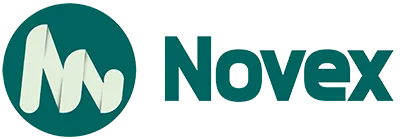Dreaming of your own website but feeling overwhelmed? You’re not alone. Many aspiring entrepreneurs, creatives, and small business owners delay launching their site simply because they think it’s too complicated, technical, or expensive. But with Wix, building a professional website is easier than ever no coding skills required.
So, what exactly is Wix?
Wix is a powerful, user-friendly website builder that empowers anyone to create stunning websites through a simple drag-and-drop interface. It’s an all-in-one platform that includes hosting, customizable templates, built-in SEO tools, e-commerce functionality, and marketing features all designed with beginners in mind.
What This Guide Will Cover:
This comprehensive guide walks you step-by-step through the entire process of setting up your first Wix website—from creating your account and choosing the right template to customizing your design, setting up your domain, and finally hitting “publish.”
Who Is This Guide For?
Whether you’re a:
- Small business owner looking to establish an online presence,
- Freelancer ready to showcase your portfolio,
- Artist or creator wanting a digital gallery,
- Blogger aiming to share your voice with the world,
..
Planning Your Wix Website: The “Before You Start” Essentials
Before you dive into designing your Wix site, a little strategic planning goes a long way. Clarifying your objectives, identifying your audience, and mapping out your content will ensure a smoother setup and a more effective website.
A. Define Your Website’s Purpose & Goals
Every successful website begins with a clear goal. Ask yourself:
- What is the primary objective of your website?
- Do you want to sell products online?
- Are you aiming to generate leads for your service-based business?
- Is it a place to showcase your portfolio or creative work?
- Are you starting a personal blog to share thoughts or stories?
- Who is your target audience?
- Understanding your audience’s needs and behaviors helps you choose the right design, tone, and features.
- What kind of content will you need?
- Text for product descriptions or service pages
- High-quality images or a photo gallery
- Embedded videos or YouTube links
- Testimonials or case studies
Being specific about your website’s goals and target audience is critical for both UX and SEO success.
B. Choose Your Website Type in Wix
Wix simplifies the process by offering predefined website categories, each tailored with industry-specific features and templates. These include:
- Business Websites – Ideal for consultants, service providers, or agencies.
- Online Stores – Designed for e-commerce, complete with shopping cart, checkout, and payment integration.
- Photography & Portfolio Sites – Perfect for artists, designers, and photographers to showcase visual work.
- Blogs – Optimized layouts for content creators who want to share articles or updates.
Why it matters: Choosing the correct site type not only loads the most relevant features automatically (like bookings for service sites or galleries for photographers), but it also gives you access to niche-specific templates that make your site look professional from the start.
C. Brainstorm Your Website Content & Structure
Now that you know your goals and type, start outlining your website structure. Think about the core pages most websites need:
- Homepage: A compelling overview of who you are and what you offer.
- About Us: Your story, mission, and values.
- Services / Products: Detailed descriptions, pricing, and benefits.
- Contact Page: Form, email, phone number, and possibly a map.
- Blog: For SEO-driven content and sharing insights (optional, but highly recommended).
- Gallery or Portfolio: A visual showcase of your work (especially for creatives).
- Testimonials or Reviews: Builds trust and credibility.
- FAQ Page: Answers to common customer questions, boosting both UX and SEO.
Pro Tip: Even at this early stage, writing down ideas or bullet points for each page will save you time later during the design phase.
Getting Started with Wix
To begin, sign up for a free Wix account using your email, or log in with Google or Facebook. While Wix offers a free plan, premium options unlock advanced features like custom domains and eCommerce—more on that later.
Next, choose your creation method:
- Wix ADI uses AI to build a site based on your answers—great for beginners who want a fast, no-fuss setup.
- Wix Editor offers drag-and-drop freedom and custom templates—ideal if you want full design control.
This guide will focus primarily on the Wix Editor for a more hands-on approach.
Now, pick a template that fits your niche business, blog, store, portfolio, etc. Templates are hard to change later, so choose wisely. Advanced users can also start from a blank canvas.
Designing Your Wix Website: Customization & Content
Now that your Wix site is set up, it’s time to bring your brand to life through thoughtful design and content customization. This phase transforms a generic template into a unique, goal-driven website.
A. Navigating the Wix Editor (Understanding the Interface)
Wix’s drag-and-drop editor gives you complete creative freedom. Familiarize yourself with key menus:
- Add Elements: Insert text, images, videos, buttons, etc.
- Pages & Menu: Manage all site pages and adjust your navigation.
- Site Design: Set global styles for fonts, colors, and buttons.
- Apps: Add features like booking systems, forms, and eCommerce.
- Media: Upload and organize your media library.
- My Business: Access marketing tools, SEO basics, and integrations.
Everything is click-and-drag, making layout changes intuitive and code-free.
B. Customizing Your Template’s Design
Your site’s design should reflect your brand:
- Colors & Fonts: Use your brand palette and consistent typography throughout for a cohesive look.
- Layouts & Sections: Easily add, delete, or rearrange strips (horizontal content blocks), resize columns, or insert visual elements.
- Header & Footer: Customize with your logo, navigation links, social icons, and contact details for a professional finish.
- Backgrounds: Enhance visual appeal with image, video, or color backgrounds. Choose high-resolution, fast-loading media.
C. Adding & Editing Content
Your content tells your story—make it compelling:
- Text: Click to add/edit text boxes, and adjust font, size, color, and alignment.
- Images & Galleries: Upload high-quality visuals, resize them, and create image galleries to showcase your work.
- Videos: Embed videos from YouTube or Vimeo, or upload files directly for deeper engagement.
- Buttons & Links: Create effective Call-to-Action (CTA) buttons that guide visitors to key actions.
- Contact Forms: Add forms, customize fields, and connect them to email or a CRM.
- Other Elements: Integrate social feeds, Google Maps, menus, or booking tools depending on your niche.
D. Creating and Managing Pages
Every site needs a solid structure:
- Add New Pages: Create core pages like Services, About, or Blog.
- Organize Navigation: Use drag-and-drop to reorder menus, nest sub-pages under main categories.
- Page Settings: Adjust page titles, descriptions, and URL slugs (we’ll cover advanced SEO later).
E. Making Your Site Mobile-Friendly (Crucial for Ranking!)
With mobile-first indexing, a responsive design is essential:
- Use Wix’s Mobile Editor to fine-tune how your site appears on phones.
- Hide or reposition elements, resize text and buttons for touch-friendliness.
- Ensure menus are clear and CTAs are easy to tap.
Pro Tip: Always preview your changes on both desktop and mobile to ensure a seamless user experience.
Adding Functionality: Apps & Features
Beyond design, the true power of Wix lies in its ability to add robust features tailored to your goals. Whether you’re selling products, sharing blog posts, or taking bookings, Wix makes it easy to scale your website’s capabilities.
A. Exploring the Wix App Market
The Wix App Market is your gateway to expanding your website’s functionality. It offers hundreds of free and premium apps that integrate seamlessly into your site no coding needed.
Popular apps include:
- Live Chat tools like Wix Chat for real-time customer support.
- Online Store features for product management and checkout.
- Wix Bookings for service scheduling and payments.
- Event Management for ticket sales and RSVPs.
- Social Media Integrations for Instagram feeds or Facebook Messenger.
- Visitor Analytics to track behavior and site performance.
These apps are plug-and-play and can dramatically enhance user experience and engagement.
B. Setting Up Specific Features (Based on Common Needs)
1. For an Online Store
- Add Products via the Store Manager—upload images, descriptions, prices, and SKUs.
- Payment Gateways: Enable secure checkout with Wix Payments, PayPal, or Stripe.
- Shipping & Tax: Define regions, costs, and auto-calculate sales tax.
2. For a Blog
- Go to the Blog Manager to create posts.
- Use categories and tags to organize content.
- Enable or disable comments, manage visibility, and add SEO titles/descriptions.
3. For Bookings or Services
- Use Wix Bookings to list your services.
- Set availability, pricing, and duration.
- Customize booking forms and sync with calendars.
4. For Portfolios
- Use image or project galleries from the Add → Gallery menu.
- Include project details, client names, and tags for easy navigation.
- Optimize images for fast loading and aesthetic display.
Adding the right apps and features transforms your Wix site from static to strategic—aligned perfectly with your business goals.
Preparing for Launch: Crucial Steps Before Going Live
You’re almost there! But before clicking “Publish,” there are a few critical tasks to ensure your Wix website is polished, professional, and ready for the world.
A. Connecting Your Domain Name
A custom domain makes your site look legitimate and builds trust. You have two options:
- Buy a domain directly through Wix for seamless integration and auto-configuration.
- Connect an existing domain (purchased via GoDaddy, Namecheap, etc.) by updating your DNS settings Wix offers a step-by-step guide for this.
B. Choosing a Wix Premium Plan
Free Wix sites come with limitations: they display Wix ads and use a Wix-branded URL. To unlock full features, choose a Wix Premium Plan.
Here’s a quick overview:
- Connect Domain: Basic plan to use your own domain (still includes Wix ads).
- Combo: Ad-free, includes free domain for one year—great for personal sites.
- Unlimited: Ideal for freelancers or heavy content creators.
- Business Basic / Unlimited: For eCommerce and bookings.
- Enterprise: Advanced, scalable features for large operations.
Paid plans also offer more bandwidth, storage, and access to advanced analytics and apps.
C. Essential Pre-Launch Checklist
Before publishing, double-check these vital items:
- ✅ Proofread all content: Correct grammar, spelling, and formatting.
- ✅ Test every link and button: Ensure all navigation, CTAs, and forms work.
- ✅ Mobile responsiveness: Review your site on various devices using the Mobile Editor.
- ✅ SEO basics: Use Wix SEO Wiz to set titles, meta descriptions, and alt text.
- ✅ Privacy Policy & Terms of Service: Add legal pages to comply with laws (especially if collecting data).
- ✅ Favicon: Upload a custom site icon (small logo in the browser tab) for branding.
D. Publishing Your Wix Website
Once everything looks perfect, hit the “Publish” button at the top right of the editor. Your website is now live!
After publishing, you can continue to tweak and update your site in real time—Wix makes ongoing improvements easy.
Post-Launch: Growing Your Wix Website (Beyond the Basics)
Launching your site is just the beginning. To attract visitors and grow your presence, ongoing optimization, promotion, and performance monitoring are key. Here’s how to keep building momentum post-launch.
A. Basic Wix SEO (Getting Found on Google)
Search Engine Optimization (SEO) is essential for driving organic traffic. Thankfully, Wix SEO Wiz simplifies the process with a step-by-step plan tailored to your site.
Key SEO tasks include:
- Custom Page Titles and Meta Descriptions that use your target keywords.
- Alt Text for images to improve accessibility and image search visibility.
- Naturally integrating keywords in headings and content.
- Connecting your site to Google Search Console to monitor indexing and site health.
B. Monitoring Your Website Performance
Understanding how users interact with your site helps refine your strategy:
- Use the Wix Analytics Dashboard to view traffic trends, user behavior, and more.
- Connect Google Analytics for deeper insights, including traffic sources and user flow.
- Track key metrics: bounce rate, popular pages, conversion goals, and time on site.
C. Updating and Maintaining Your Site
A neglected site quickly loses relevance and search rankings. Keep it fresh by:
- Regularly updating content, blog posts, and promotions.
- Checking for broken links or outdated information.
- Ensuring Wix apps and integrations stay updated for security and functionality.
D. Promoting Your Website
Get the word out and drive traffic with these tactics:
- Share new content and pages across social media platforms.
- Use Wix’s built-in email marketing tool Wix ShoutOut, or integrate tools like Mailchimp to build your email list.
- Consider running Google or Facebook Ads once your organic strategy is stable.
Growing your Wix site is an ongoing process, but with consistent effort and smart tools, you’ll build lasting digital visibility.
Troubleshooting Common Wix Issues (Addressing Pain Points)
Even with an intuitive platform like Wix, users occasionally hit snags. Here’s how to resolve some of the most common issues.
A. “My site isn’t saving changes!”
- Clear your browser cache or refresh the editor.
- Try editing in an incognito/private window.
- Ensure you’re using a compatible browser like Chrome or Firefox.
- If issues persist, check your internet connection or contact Wix support.
B. “My site looks weird on mobile!”
- Use the Wix Mobile Editor to manually adjust elements.
- Simplify layouts—stack content vertically and resize text/buttons for small screens.
- Hide desktop-only features if needed to improve mobile UX.
C. “My domain isn’t connecting.”
- Double-check DNS settings if connecting a third-party domain.
- Domain propagation can take up to 48 hours.
- Use Wix’s domain setup wizard or contact Wix Support for help.
D. “My site is loading slowly.”
- Compress and resize images for the web.
- Remove or reduce third-party apps and unnecessary animations.
- Upgrading to a higher Wix Premium Plan can improve bandwidth and speed.
E. “How do I optimize for SEO?”
- Use Wix SEO Wiz for a guided SEO checklist.
- Optimize titles, meta descriptions, headings, and image alt text.
- Submit your site to Google Search Console for indexing.
F. “Can I export my Wix site?”
No, Wix does not support full site export to another platform. This “lock-in” is due to its proprietary structure and drag-and-drop editor. If future flexibility is a major concern, consider this when choosing a website builder.
Conclusion
Creating your first website doesn’t have to be overwhelming. With Wix, anyone from small business owners to bloggers and creatives can build a beautiful, functional website without touching a single line of code. Its intuitive drag-and-drop editor, customizable templates, and built-in features make it one of the most powerful website builders for beginners.